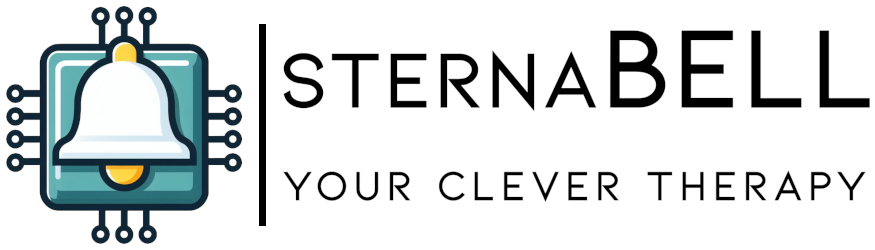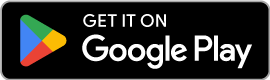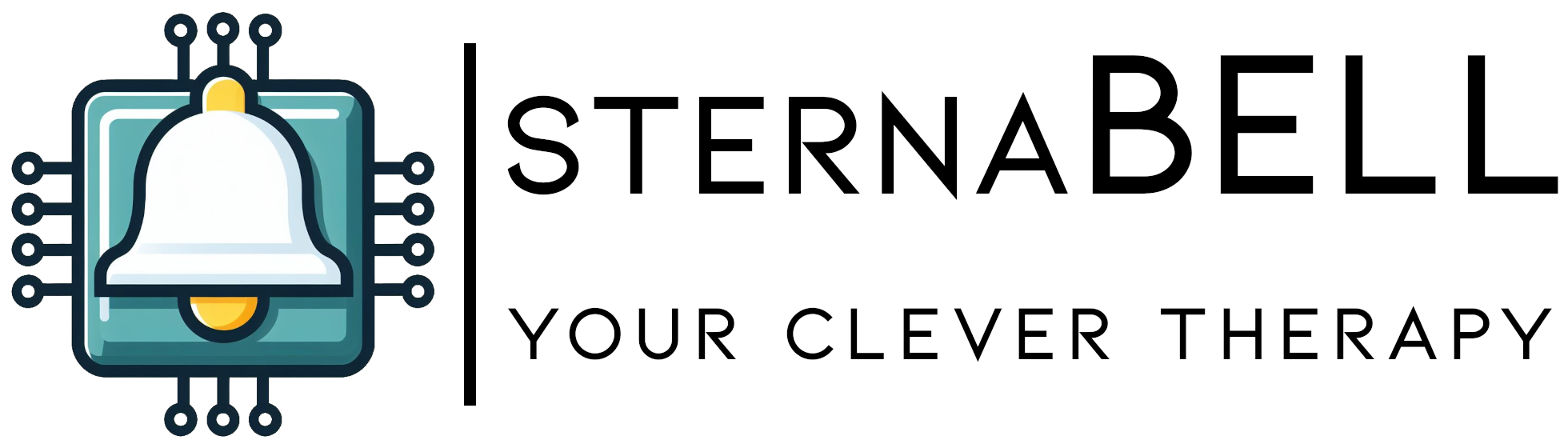

The application is available on Google Play:
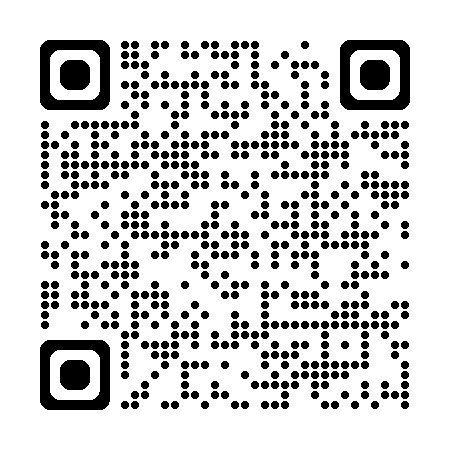
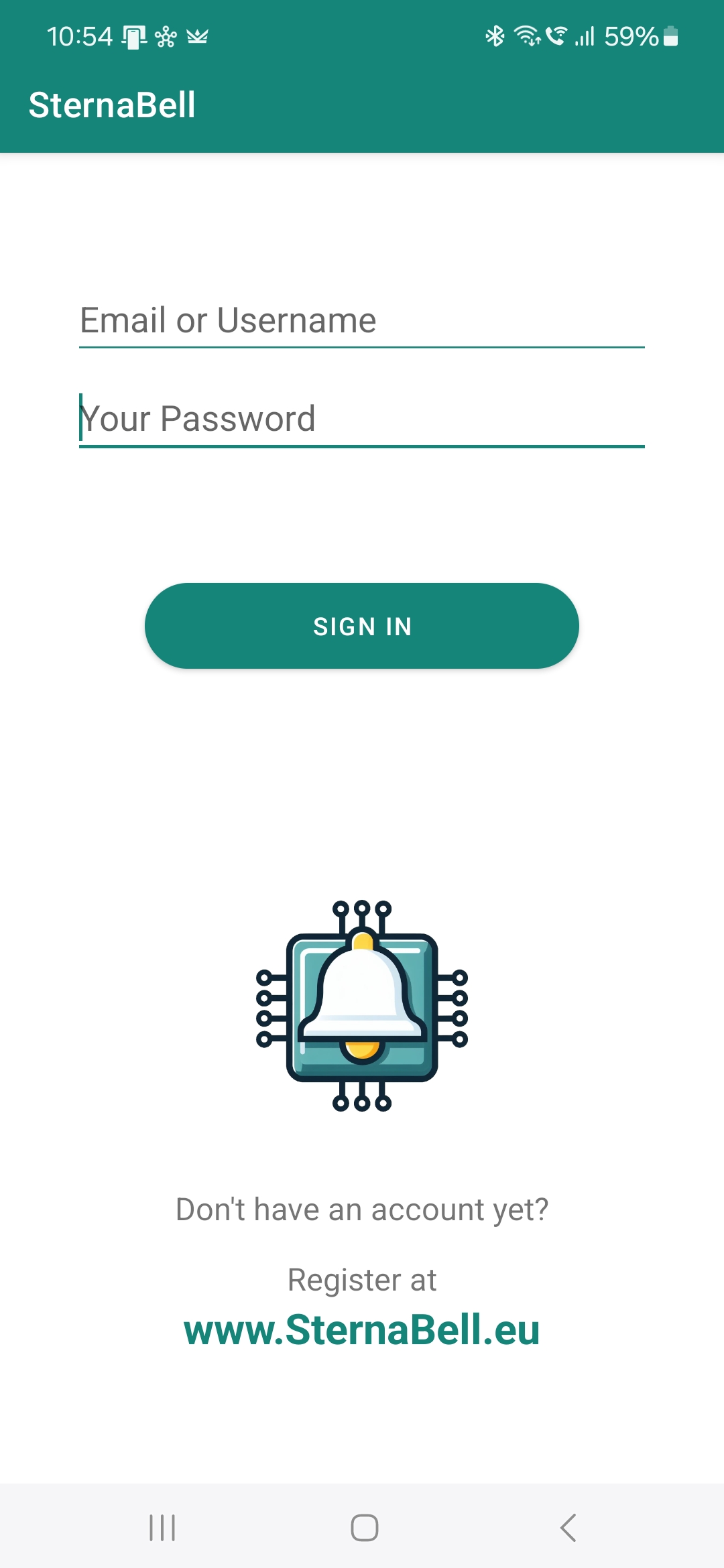
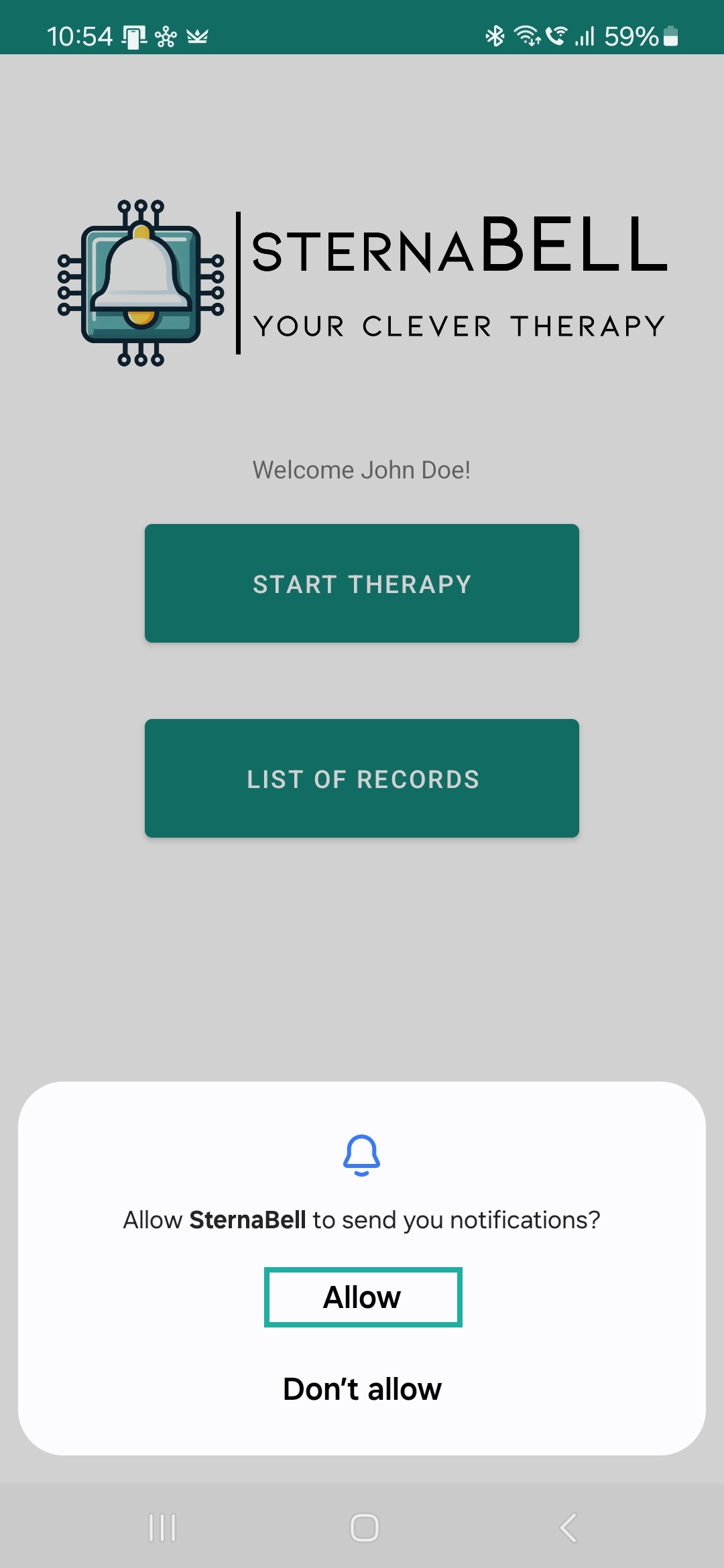
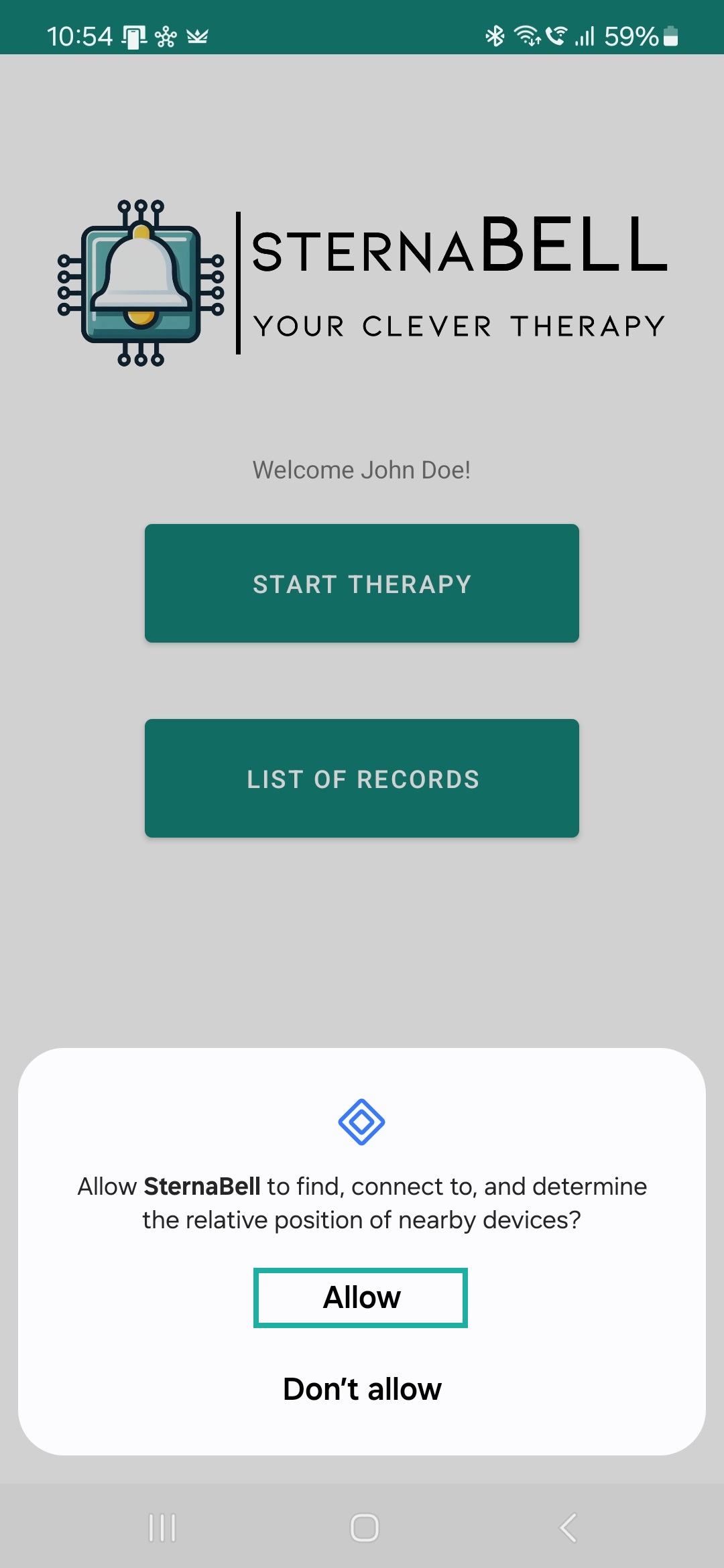
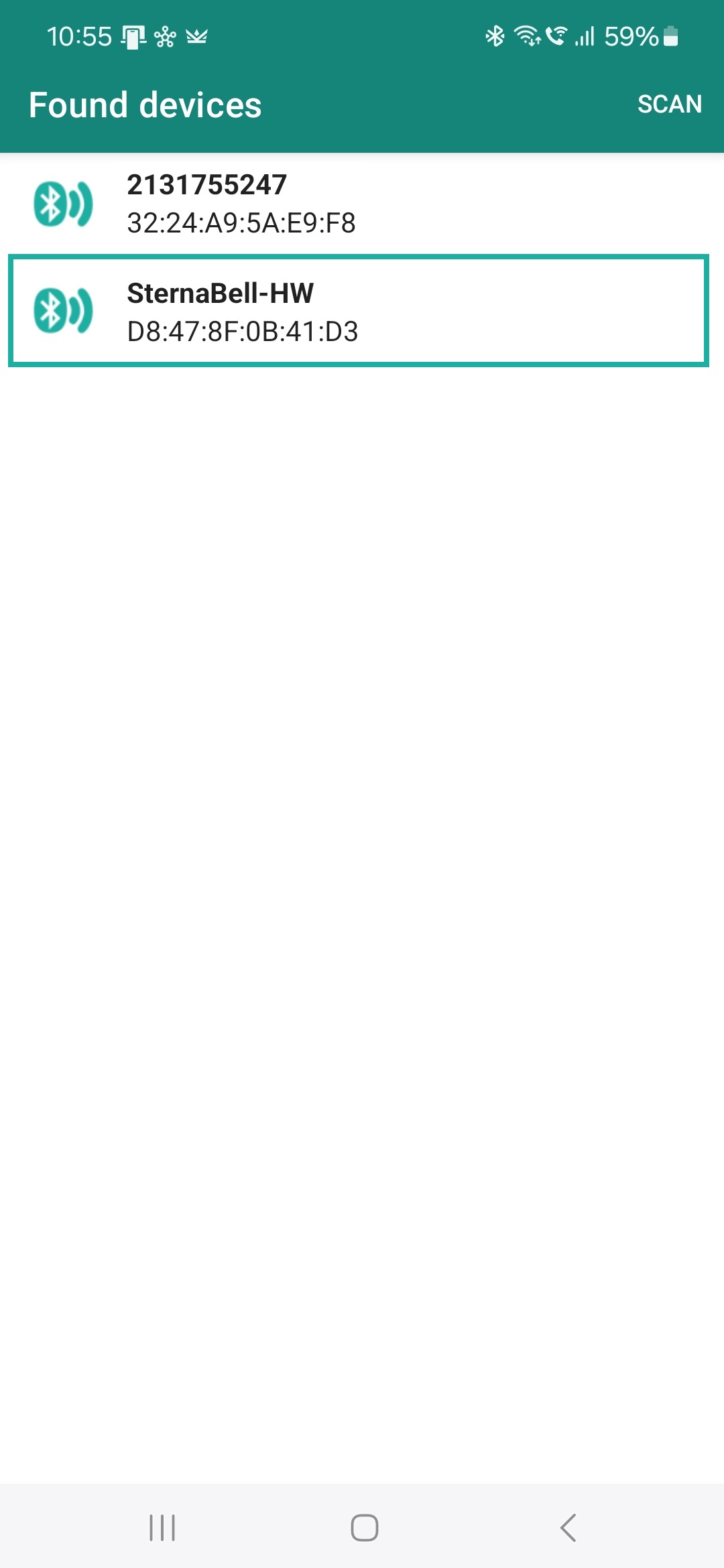
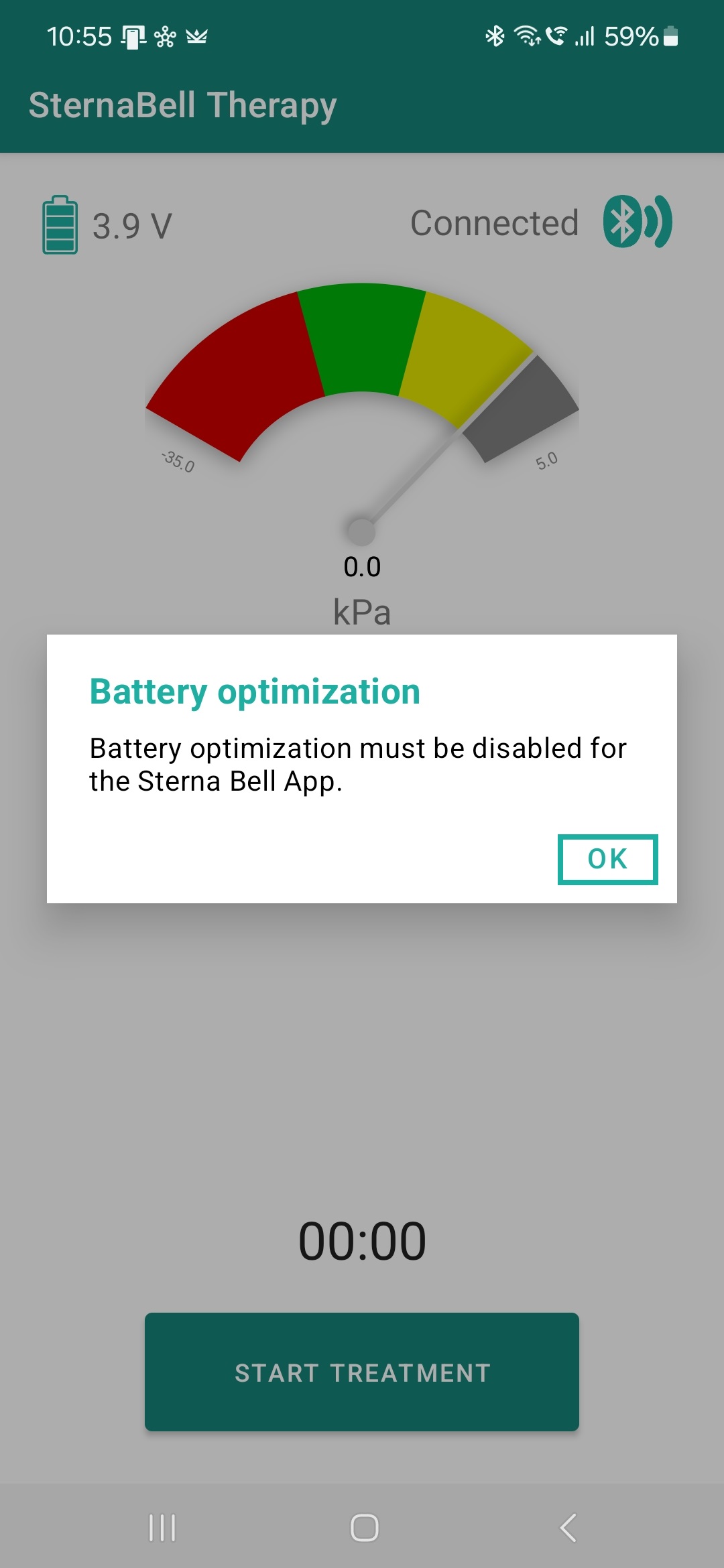
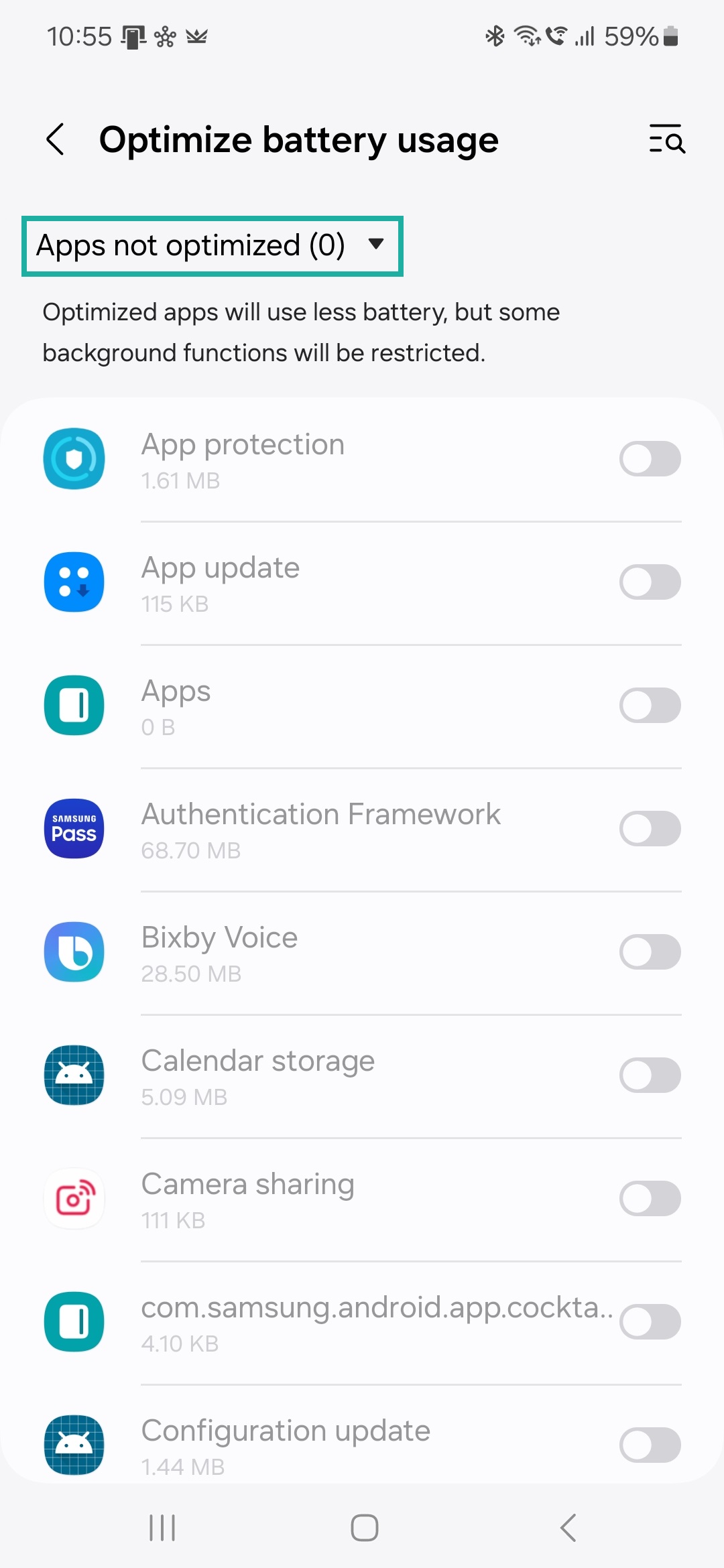
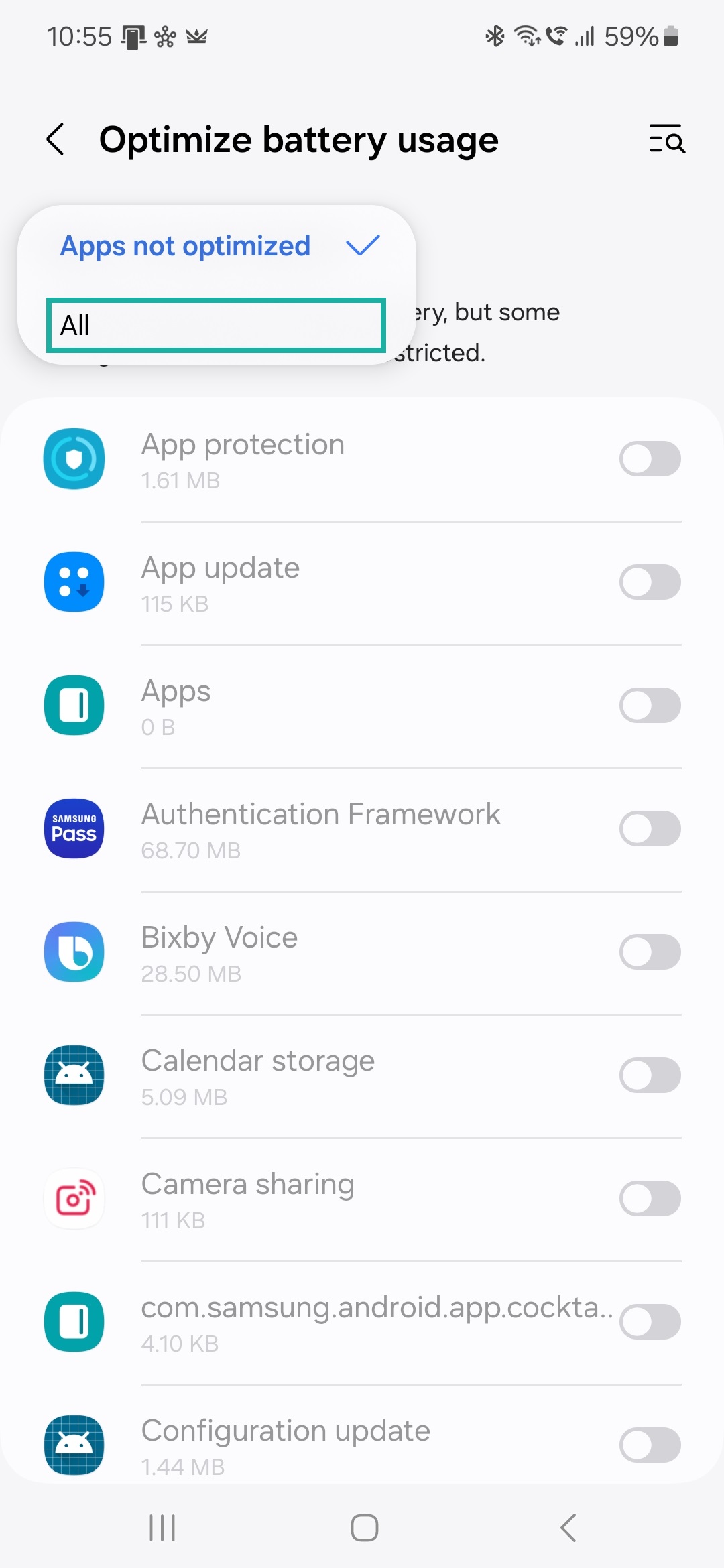
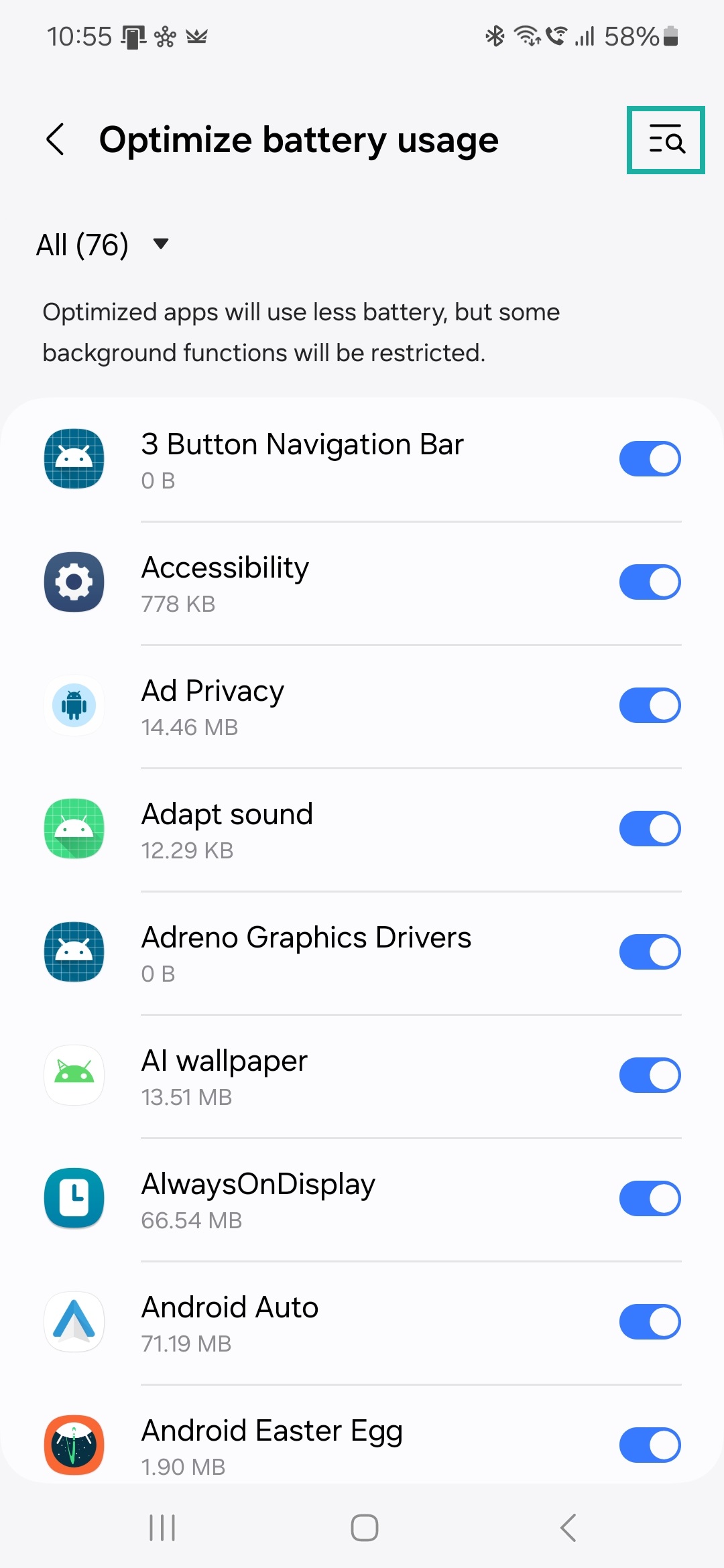
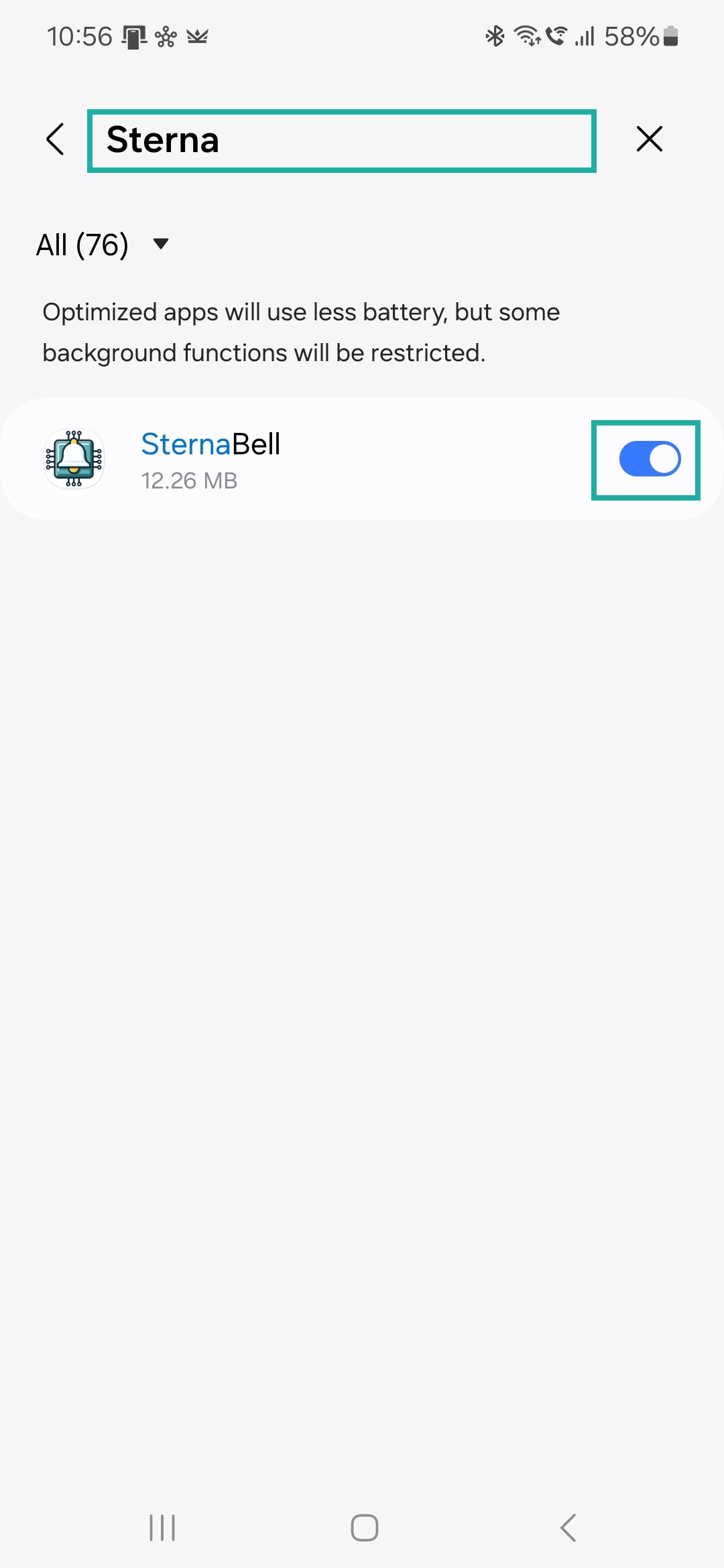
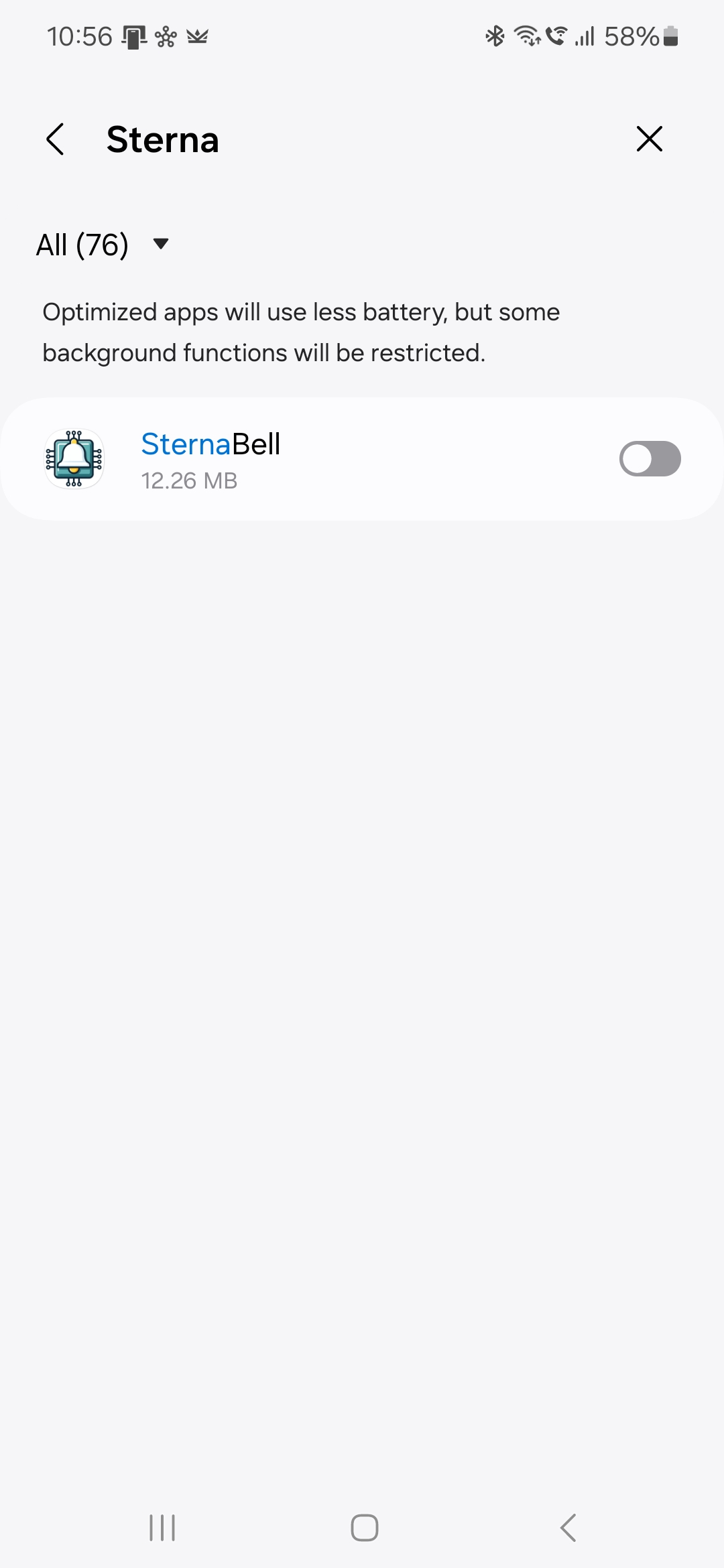
Welcome to the SternaBell portal, which is dedicated to patients and doctors using the SternaBell device for non-invasive therapy of pectus excavatum.
Smart Monitoring for Optimal Results
The web portal, mobile application, and the SternaBell device together create a system representing a modern way of monitoring the progress of pectus excavatum therapy.
Telemedicine Within Reach
Recording, monitoring, and evaluating the course of treatment online via the SternaBell portal. The patient and the attending physician receive objective information about the treatment progress without the patient visiting the clinic.
Mobile Application
The mobile application is designed for phones with the Android operating system.
The application performs the following basic functions:
Minimum version: Android 7.0 Nougat (API level 24)
Read the Privacy Policy
Tested on smartphones:
Samsung Galaxy S23 - Android 14 (API level 34)
Samsung Galaxy S20 FE - Android 13 (API level 33)
Samsung Galaxy A50 - Android 11 (API level 30)
Samsung Galaxy S6 Edge - Android 7 (API level 24)
Initial Launch of the Mobile Application
To use the mobile application, the user must be registered. Registration can be done through this website or in the application. The following settings need to be done only once during the initial launch of the application. Settings may vary depending on your phone's version.
If you already have login credentials, enter them in the application:
After the first login, your credentials will be securely stored in the phone's memory, and you will not need to enter them again for subsequent logins. On the main screen of the application, you will be prompted to allow notifications. Please enable notifications for the application, otherwise, it will not function properly.
After clicking the Start Therapy button, a prompt will appear asking for permission to use your phone's Bluetooth:
When using the application for the first time, you need to disable battery optimization to prevent the app from being "put to sleep" during measurement, so a prompt will appear:
After clicking OK, a screen will open to set battery optimization, where you need to disable optimization using the following steps:
After these initial settings, you can start the therapy by pressing the START TREATMENT button.